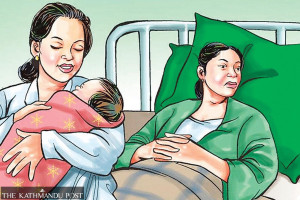Entertainment
Sticky situations
How do I unlock the Developer option on my smartphone? What’s the use of this feature?
Anuj Bhandari
How do I unlock the Developer option on my smartphone? What’s the use of this feature?
– Mallika Chapagain
Dear Mallika,
Developer option is a hidden tool on devices running on the Android software. It basically gives you access to different tweaks which otherwise isn’t available through the normal interface. Developer option is an essential tool for developers; but it is also a must-have if you are into changing a few settings on your device according to your liking.
Enabling Developer option is a somewhat similar process on all Android smartphones. To enable it, go to the ‘About Phone’ section in your ‘Settings’ and then tap ‘Build Number’ seven times. Once done, the Developer option will be added into the Settings app.
Here are a few things you could do with the Developer option:
Enable USB Debugging
USB Debugging is an essential tool for all smartphone users. Enabling this option opens up the path for the device to communicate with a computer via a USB connection. It is also the first step to rooting an Android smartphone. You can also make a few system-level changes on your device via the Android Debug Bridge (ADB).
Fake a device’s GPS location
There is also an option in the Developer mode that lets users set a fake GPS location to trick their smartphone into thinking that the user is in a location they aren’t. This could be helpful at times when you want certain applications unavailable in Nepal to work properly.
Turn off or speed up animations
When you close or move between applications on your smartphone, you might have noticed some animations. These animations are of two types—Windows Animation and Transition Animation with Animator duration also joining in with these two. Developer option lets you increase or decrease the animation speed according to your liking. Decreasing the animation makes switching between applications instant. And if you think the animations are too fast, just increase the scale by a notch.
Kill off applications
This option lets you kill applications right after you leave its view. It can be useful if you want to stop your device from keeping applications running in the background. This does result in your device becoming slower, though.
Stay awake while charging
There is a ‘Stay Awake’ feature in the Developer mode which prevents your smartphone from sleeping when a power source is connected.
A friend of mine recently spilled coffee on his laptop and the laptop died few hours later. We took it to a repair shop but they are charging him a fortune to fix it. What should I do if I ever spill a drink on my computer in the future? I would hate to go through the same thing.
– Suraj Neupane
Dear Suraj,
I too had to endure this issue once, but I followed a few steps which insured the functionality of my laptop stayed intact. If you ever spill a drink on your laptop, you need to react quickly and follow these steps:
Turn off the power
Firstly, turn off your laptop by pressing its power button for around 5–10 seconds.
Unplug power source and remove battery
After your computer shuts down, unplug it from any kind of power source. If its battery isn’t locked down, remove it as well. If possible, try to remove the hard drive of the device. This will cancel out the danger of the laptop’s internals shorting out.
Remove liquid if possible
Try to remove the liquid that has spilled on your laptop. Do it with your laptop turned over. Also tilt it so that the liquid can run out of the device. Now, this is where it gets tricky. If the drink is water, it won’t have much of an impact as compared to sugary drinks. Sugar content in a drink can result in keyboard not working properly due to its stickiness.
Turn over the laptop and cover it with cloth
Turn over the laptop and cover its keyboard side cotton or microfibre cloth so that it can absorb the excess liquid. Now leave it for around 24 hours in a warm place.
Install battery and other components
After 24 hours, reinstall the battery and try to power up the laptop. Make sure the device has completely dried out before you power it up.
Sometimes, spilling a drink on your laptop kills your keyboard. If that happens, you will need to install a new one.
There has been a lot of talk this week about how the US Federal Communications Commission (FCC) voted against Net Neutrality. Will that affect the internet usage here in Nepal?
– Smith Lama
Dear Smith,
Net Neutrality is basically what’s keeping the internet data access equal for everyone. It’s the reason we don’t have to pay extra money just to surf some popular websites on the internet.
FCC recently voted against Net Neutrality, moving towards ending the neutrality which bans Internet Service Providers (ISP) from taking control over certain websites and making them slower or faster for their own personal gain. Now regarding your question, Nepal will not be affected by FCC’s decision any time soon. What FCC decided is for the US and US only. Even there, this decision will take some time to come into effect as lots of cases have been filed against it in court.
Even though Net Neutrality might be coming to an end in just the US, we can’t say for sure that it won’t spread. If the decision to end Net Neutrality in the US holds, it might be plausible that ISP companies around the world, including those in Nepal, will catch on too, once they know how they could benefit from the lack of neutrality.
The end of Net Neutrality simply means that bigger companies, who have enough resources to pay the ISPs for an unrestricted access to their sites, will have an uneven playing field. So, even though Nepali internet will not be affected by the FCC’s decision right now, it seems only a matter of time before it trickles down to countries around the world. You can sleep easy for now though.
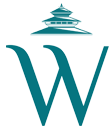



 9.12°C Kathmandu
9.12°C Kathmandu