Entertainment
Patchy connections
I recently read your One Plus 3T review and wanted to ask you a few question about my One Plus 2 device that is giving me some trouble.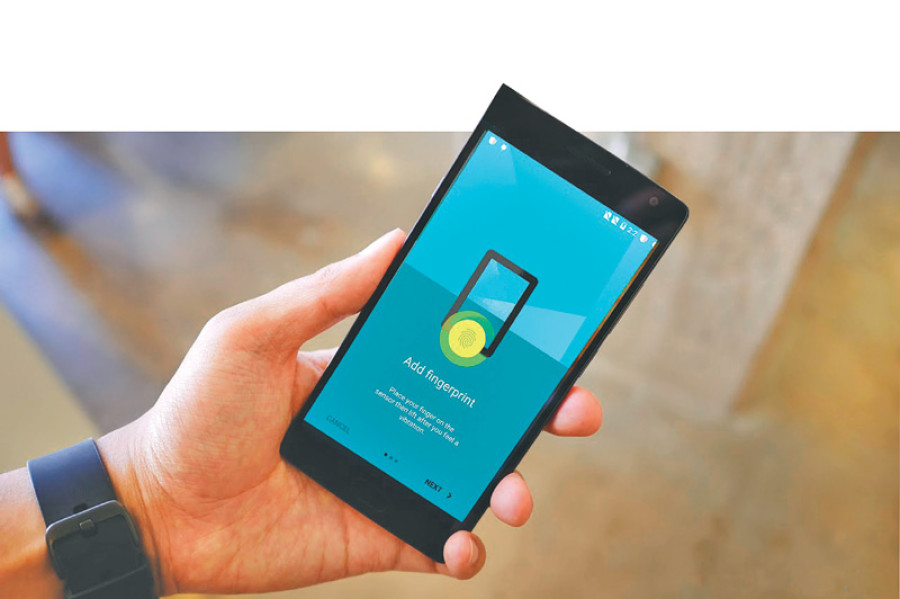
Prajesh SJB Rana
I recently read your One Plus 3T review and wanted to ask you a few question about my One Plus 2 device that is giving me some trouble. First of all, the finger print sensor stopped working about a month ago but recently, that problem fixed itself without any software updates on my end. Secondly, the phone has a problem with the GPS signal.
I use the phone to track my cycling activities but many a times, the GPS does not work properly. Can you please help me resolve these issues?
— Arjun Bhadra Khanal
Dear Arjun,
The fingerprint sensor issue seems to be a problem with the One Plus 2’s waterproofing. My friend with the same device went through the same fingerprint sensor issue and it resolved itself after a few months as well. This seems to happen when you have a build-up of water inside the sensor’s circuitry. As soon as the water evaporates, the sensor starts working as normal. So don’t worry about this because the sensor on the One Plus 2 is quite durable and should start working as soon as abnormalities inside the device are solved. The problem with your GPS is a bigger issue because problems with the GPS signal have not been reported as a bug on the One Plus 2. In the worst case scenario, the phone might have had some hardware damage because of water entering the system or because of an electrical damage. But that might not be the issue with your phone if it hasn’t been exposed to water, which would mean that the problem could be systematic. You might want to download an application called GPS Test on the Play Store and track when you actually lose the GPS signal. Your GPS signal might be affected by your mobile data signals, so see if turning that off helps you keep your GPS signal. Try to figure out what is causing your GPS signal to act erratically, if you can’t find root of the problem, you might want to factory reset your device and see if that helps you get rid of it. If it doesn’t, we can safely assume that the problem is hardware related in which case, you might have to get it fixed by taking it to a mobile repair store.
I own a Xiaomi Redmi 3s and while the phone works perfectly, I run into problems while sending data through Xender or ShareIt. I have to uninstall the entire app and reinstall it to get it to work. How can I solve this issue?
— Prabesh Bista
Dear Prabesh,
This is a very complex problem that seems to be rooted in your Wi-Fi’s ability to create hotspots and to connect to hotspots. The way Xender and ShareIt work is by creating a virtual Wi-Fi network between your device and the device you’re sending data to. This requires the phone to create a virtual hotspot network and this might be the problem causing your issue. See if you have to uninstall the app when you just use the phone for receiving data, in this case the hotspot is being created by the sending phone and your phone, as a receiver, is just connecting to the hotspot. If there is no problem when receiving data, you’re phone might be running into problems while creating a hotspot. If the problem persists, even when receiving data, the problem might be rooted in your entire Wi-Fi configuration all together. To fix the former, try navigating to the Backup & Restore option on the settings menu and see if you deleting all network configurations help. For the latter, you might need to try out a few Wi-Fi repair apps on the Play Store, and since I don’t know the exact cause for the problem, I would suggest trying out a few Wi-Fi repair apps and uninstalling them as soon as you’ve applied the fix. Also see if Wi-Fi Booster apps help. Other than these solutions, I can’t provide a better answer because the problem seems to be rooted in the system code and to fix it, you will need to debug the entire phone. As a last resort, I would suggest factory resetting the phone to see if that helps. Sometime different apps clash against each other so having a clean slate to work with might just be the solution to your problem.
I am using an ADSL internet connection at home but my network is constantly being hacked on a daily basis. Can you please tell me how to make my connection more secure?
— Khagendra Thakulla
Dear Khagendra,
The answer to a secure network connection is a complex password. This is true for all of your passwords, you might use simple passwords so that it’s easier to remember but hacking through these simple passwords are easy. Use symbols, numbers and a mix of uppercase and lowercase letters. Also see what kind of protection your Wi-Fi is using. You can find this option on your router’s settings page, right next to the textbox where you enter your password, there should be an option stating what kind of protection the router is using. There are usually two types of protection, WPA and WPA2. If you’re using WPA, then I would suggest you immediately move to WPA2. With the two types of protection types, you’ll also find sub-categories like Personal and Enterprise. First, try using WPA2 Personal with a strong password and see if the hackers in your neighbourhood can hack into the network. If they can, shift to WPA2 Enterprise. WPA2 Enterprise requires you to use numbers, codes and symbols. This will force you to use a complex password and the enterprise protection service also helps secure your router better. This should help you secure your router against attacks. Apart from this, make sure your follow proper etiquette like changing your password once you give them out to your neighbours and constantly changing your password every few months.
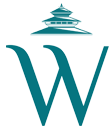



 19.12°C Kathmandu
19.12°C Kathmandu










