Entertainment
Rooting it out
If your technological devices are giving you a hard time or if you’re just curious about certain technological questions, please drop us an email at [email protected] and we’ll try to answer your questions as best as we can.
Prajesh SJB Rana
I rooted my Samsung Galaxy J700H a few days back but when I turned the device off and turned it on again, I get a message that says ‘Custom binary blocked/FRP Lock’. I have tried everything but can’t find a solution for this problem. How do you suggest I get this issue solved?
—Joie
Dear Joie,
FRP is a protection set in place by Google in their Lollipop Android releases. This was implemented to keep you phone and your data safe if your phone ever got stolen and the thief ever tried to unlock your phone by factory resetting your phone from the binary. FRP stands for Factory Reset Protection and if you’re phone has been blocked, you might have to take it to a Samsung dealership to get it unlocked. FRP lock should not block your phone from booting, however, and if you can get your phone to boot you can easily solve this issue by entering your Google account information that you’d synced with the phone before. But, you can try trying to bypass FRP through Odin, if you haven’t tried that yet. Download a Custom Binary Fix from the internet and try to flash it with the use of Odin on your computer. To do this, download the fix from the internet and install Odin on your computer. Make sure your computer has all of the drivers for your phone installed. Run Odin and select the AP option and direct it to the fix file you downloaded from the internet. Make sure that you phone is in Download mode and that Auto Reset and F. Reset Time is checked. Click on Start on Odin and after the “Write Complete” message, FRP should have been removed. If not, you can try locking the device with an OTG drive and an APK. Download the FRP Lock Fix APK from the internet and put it inside an OTG drive. After your phone boots up, plug in the drive and a USB storage windows should open up on your device. From here, install the APK and open the app. You should be inside the settings menu, from here tap on Backup and Restore. From the Backup & Restore menu, find the ‘Factory Data Reset’ option, tap on Reset device and Delete All. This should ensure that your phone gets reset without the FRP lock. If both of these methods don’t work, you might have to take it to a Samsung repair shop to get it restored.
I have the Korean version Samsung Galaxy S3 and I’ve been trying to get it rooted but I can’t figure out how to go about the process. How would you suggest I root my phone myself?
— Sachin Saubba
Dear Sachin,
Since you say that you have the Korean Samsung Galaxy S3 version, I assume you’re talking about the model number I9305. Keep in mind that while you’re rooting your device, you will need to know the model number of your device and the Android version you’re running. You can find answers for both of these on the About section of the Settings app. It doesn’t matter what country your phone comes from as long as the model number matches with your root file. If it is the I9305 model, then you can find many root options on the xda-developers forums for your device. Also note that all Samsung phones can be rooted with Odin. Also make sure that the root file you download supports the Android version that your phone is running, for eg if you have KitKat on your phone, download a CF-Auto Root file for that operating system.
Now install Samsung drivers for your device and install Odin on your computer. Turn off your phone and hold power, volume down and home buttons to enter Download mode. Also make sure that your device has at least 40 percent battery life. Now plug in your phone and open up Odin. Odin should detect your phone. After it does, click on the AP button the direct Odin to the CF-Auto Root.tar file you downloaded for your phone. After Odin detects your file, click on Start. The process takes around 30 to 40 seconds and after Odin has succeeded, you should see a green Pass message on Odin. After you see the Pass message, unplug your device and restart your phone. After the phone boots up, you should see a SuperSU app in your app drawer. Your phone has successfully been rooted.
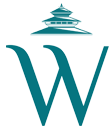



 26.61°C Kathmandu
26.61°C Kathmandu










