Entertainment
PC Build 102: Filling in your PC Case
In the previous article, we plugged the CPU and RAM into the motherboard and screwed in the motherboard into the PC Case.
Prajesh SJB Rana
In the previous article, we plugged the CPU and RAM into the motherboard and screwed in the motherboard into the PC Case. Now that the motherboard has been properly mounted into the case, we need to install all the other components in the case before installing the power supply. I recommend installing the power supply at the end because they have thick cables that would be best dealt with after all the other cables have been properly managed. So, make sure you have everything you need to connect your components to your motherboard: SATA cables for your hard drives and optical drives, Philips-head screwdrivers and zip-ties.
Once you have everything ready, start by installing your hard drives. Usually on the front end of your case, you’ll see hard drive trays. Modern cases come with actual trays that you can pull out of the case, install you hard drives on them and then mount the tray on to the case. Open up both sides on your case and find small holes on your hard drive bays on both sides of the case. Carefully slide in your drive and align the holes on your bay to the holes on your drive. Once aligned, quickly find the screws that came with your motherboard and screw them on by hand to keep the hard drive in position. Do this for both sides, two screws on the front and two at the back. Once the hard drive has been properly mounted, use your Philips-head screwdriver to tighten them; I would suggest you tighten them as hard as you can because you don’t want your hard drive to vibrate during use. Make sure you use all four screws and screw them on as tightly as possible.
Once you’re screwed on your hard drives, install your optical drive in a similar manner. After all of your drives have been installed, find SATA cables to connect them to your motherboard. SATA cables have flat connectors behind an L shaped hole. They usually come in colours of red but can be found in other shades as well. They usually have a metal locking pin on the top side of the connector to hold the wire in place. Take these cables and plug one end on to the back on your drive and the other end on your motherboard. The SATA trays on your motherboard can be easily identified, they have similar L shaped connectors and are usually marked with SATA followed by a number. If you’re installing multiple hard drives and optical drives, make sure the hard drive you want to boot off of is plugged into the first SATA port on your motherboard, it’s usually marked as SATA 1 or SATA 0. Also, in you have multiple hard drives, plug in the hard drives before optical drives.
While earlier IDE drives would have master and slave jumpers to identify which drive is on a higher priority list, my disclaimer here would be not to mess around with any jumpers that you might find on your SATA drive. Also, if you have a Solid State Drive (SSD), then I would recommend installing this drive as your primary boot drive (in the first SATA slot). You want to install SSD Drives as your boot drive primarily because they have higher data transfer speeds, noticeably faster speeds that will be obvious when you’re running your operating system off of them.
After you’ve installed all of your drives and connected them to your motherboard via a SATA cable, start installing the graphics card. Installing the graphics card is fairly simple because all you need to do is plug it into the PCI-e slot. Before you install the card through, figure out the slot on the case that the card aligns with and break off the metal protector with your screw driver. If you have a thick card that takes up two of the slots, break off the coverings for both of these slots. Notice that the PCI-e slot on your motherboard has an arm sticking out at the end, this arm is there to hold the card in place. So when you install the card, make sure that the card sits comfortably in the slot and that the arm makes an audible click after its been installed. The front of the graphics card should stick out the back of your case and there should be a screw hole on your case and the metal IO bar on your card, align both of these in place and screw the card into place. If you’re installing multiple graphics cards, you will also need a SLI bridge to sync your cards. You should see an SLI connector on the top of your card (opposite the side that slides into the PCI-e slot). Install both of your cards into the respective PCI-e slots and just clip on the SLI bridge into the SLI connectors of both cards.
After you’ve installed your drives and your graphics card, your PC is ready to start up. But you’ll also need to make sure that your case’s electronics are connected to the motherboard. Things like the power button, reset button and front mounted headphone jacks and USB ports won’t work if you don’t connect the case with the motherboard. Find thin sockets jutting out of your case and read what’s written on them. There should be cables labelled, ‘power’, ‘reset’, ‘audio’ and ‘USB’. Now, installing these could be tricky because you need to figure out the polarity of these connecters and line them so that they plug into the positive and negative ends of the ports on your motherboard. For this, find the manual for your motherboard and figure out where these power, reset, audio and usb ports are on your motherboard. Also figure out the positive and negative pins on these ports and align them to the ‘+’ and ‘-’ signs found on the connectors of your PC case. The connecting pins look like two individual pins for the power and reset buttons while audio and USB might have additional pins. Make sure you plug them in correctly through, take help from the motherboard manual. There will also be connectors for the power and HD led, make sure you connect these in the proper ports as well.
After you’ve connected all the wires to the motherboard, grab the zip-ties and start tying all of your wires together. If you can attach these wires on to your case with the help of the ties, do so. You don’t want wires dangling around with the fans start moving inside the computer. If you can, route all your wires through the back side of your PC Case, so that the front end of the case does not look messy and you can easily unplug any device you don’t need in the future. Do not skip this step because this will make dealing with thick power-supply cables so much easier for you when you install it.
Your project is almost at its end now and all you need to install now is the power supply. Follow this space for information on how to plug in your final component and finally firing up a computer you’ve built with your own hands.
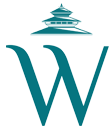



 16.25°C Kathmandu
16.25°C Kathmandu










