Entertainment
Niggling Glitches
Since Apple removed support for pptp VPN on iOS 10, I have not been able to connect to any VPN services.
Prajesh SJB Rana
Since Apple removed support for pptp VPN on iOS 10, I have not been able to connect to any VPN services. I need to tunnel my connection through VPN because I can’t access any social media sites on my college Wi-Fi; because of this removal of pptp VPN, I am not being able to connect to any social media sites. Could you please suggest an alternative that would help me establish a VPN connection on iOS 10? —Omkar KC
Dear Omkar,
One of the best VPN services available on iOS and Android would be the new VPN service by Opera. The app is called Opera Free VPN and it allows you to access VPN networks for free without any data limitations. The app also offers a clean, ad-free interface which is easy to use and lets you manually chose from a number of different IP address locations. I’ve used Opera VPN personally on my Android device and I have also tested it on iOS 10; on both platforms, the app works exceptionally well. Turning VPN is simple and tapping on a button and the VPN service also lets you block ads to some extent. Opera has not revealed what kind of VPN they use but it does work on iOS 10 and should be the exact app you’re looking for. The app is also free and does not restrict data flow based on usage so you should be able to surf social media sites without any worries with the help of this software. Hope this helps you bypass your college Wi-Fi restrictions.
The camera on my Samsung Galaxy Grand Prime is always giving me an error that says “Camera Failed”. I have tried downloading other applications to use instead of the built-in camera app but to no avail. How do I fix this issue?
—Mr A
Dear Mr A,
This is probably an issue with the camera software on your phone. No matter what app you download, it has to connect to your camera hardware via some form of software that Samsung or even Google has put in place. The problem could be because of a malfunction with this software. To fix the issue try opening up your Settings app and navigate to the Apps menu. Tap on Camera from the list of applications and hit the ‘Force Shutdown’ button inside the Camera app page. After you’ve stopped the app, tap ‘Clear Cache’ and ‘Clear Data’. Restart and see if this solution works for you. If not, reboot into recovery. To reboot into recovery on the Samsung Galaxy Grand Prime, you need to hold down the Power, Home and Volume Down buttons. Once the phone vibrates and starts to boot, let go of the Power button but keep pushing the other two buttons until you see the Android Recovery screen. From the Android Recovery menu, find an option called ‘Wipe Cache Partition’ and execute the command with the help of the volume buttons for navigation and the power button as the trigger. This should solve your problem but if it doesn’t you might need to factory reset your device. You can find the factory reset option on the Android Recovery menu itself but if factory reset also doesn’t help, the problem might be hardware related which means you might have to take it in for repair.
I own the Panasonic P55 smartphone which is currently running Android 4.2.2 Kitkat. I have been trying to root my phone but I haven’t been able to root it myself; can you please suggest a way for me to root the device without having to take it to a shop?
—Shailesh Khadka
Dear Shailesh,
Rooting the Panasonic P55 is a really simple process because the phone is supported by the Kingo Android Root tool. The Kingo Android Root app is really simple to use and if you have everything properly set up, rooting your phone is as simple as clicking a button. Before you start, however, make sure USB Debugging is enabled on your phone. You can enable this by enabling Developer Mode which Google has hidden by default. To enable it, go to the About section inside the Settings app and tap the Build Number vicariously until you get a toast notification telling you that Developer options have been enabled. Go back to the main page of the settings app and you should find a new Developer Options menu. Inside this menu, find USB Debugging and enable it. Also since Kingo Android Root is a desktop application, you will need a computer with the Panasonic P55 drivers installed. Now install Kingo Android Root on your computer and connect your phone via the USB cable and wait until the software detects your phone. After it does, all you need to do is click on the green root button and your phone should be rooted after a couple of minutes. After the process succeeds, find the SuperSU app on your device. Even the SuperSU app is not installed on the phone, you can download ‘Root Checker’ from the Play Store and verify your root status.
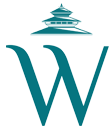



 27.22°C Kathmandu
27.22°C Kathmandu










