Entertainment
PC Build 101: Internal Components Part 2
In the last article in this series, we talked about the internal components that make up a personal computer.
Prajesh SJB Rana
In the last article in this series, we talked about the internal components that make up a personal computer. We talked about the motherboard, the processor and the power supply but to build a computer that is fully functional, there are other important components as well. It is absolutely essential that you have all of these components with you before you actually start putting them together. So apart from the important components like the motherboard, power supply and processor, you will also need components like the Random Access Memory (RAM), storage drives, graphics cards and a computer case. Apart from these essential components, there are some optional components that you can equip your build with as well, like better sound cards, TV Cards or even Thunderbolt connector cards for high transfer speeds. These components could improve the functionality of your computer but are not essential for your build; your computer will run fine without them. Your computer will also run without a graphics card but I would actually recommend having a graphics card installed to ensure better performance for your build.
Computer case
When you buy a computer case, make sure that you get one that supports your motherboard. Since motherboards come in different sizes, you need to make sure that your case can house your motherboard’s form factor. The bigger gaming motherboards come in EATX sizes, these motherboards are professional grade boards that support up to eight sticks of RAM and usually have up to four PCI-e slots for graphics cards. These are extremely powerful motherboards that cost quite a bit and are the biggest motherboards in regard to form factors. Installing EATX motherboards on an ATX would be impossible, so figure out what motherboard you want to go for and buy a case that can house the motherboard. The choice of your case also depends on what kind of computer you want to build; maybe you want a computer with a small footprint, and if this is the goal of your build, think about the motherboard that you want to put into the case. Smaller footprint cases only support Mini-ITX boards, while these boards aren’t bad they’re severely limited in terms of ports because of the smaller size. Think about all of these aspects and go for a case that looks good and offers ample space for cable management. I would actually recommend going for bigger cases since air-flow within the case will be better when your components have enough space to breathe, tighter builds will choke components that heat a lot under stress.
RAM
Random Access Memory is another essential part of your build. This component helps bridge the gap between the slower storage devices and your fast processor. Your processor is blazing fast because it can process data at 2-3 Ghz per second, a speed your hard drive cannot keep up with. The RAM then acts as a bridge, pre-fetching data from your slower hard drive, and sends it to the processor when required. When buying a stick of RAM, you need to keep in mind a couple of things: the type, the capacity and the frequency. RAMs have different types, DDR, DDR2, DDR3 and DDR4. There are older types of RAMs too, like SDRAMs that are obsolete now so you don’t need to worry about these types of RAMs. DDR is also obsolete, this type of RAM was used in the 2002 and no modern day computer uses DDR RAM sticks anymore. DDR2 is almost obsolete, a standard of 2004, modern motherboards don’t use this type of RAM but there are still older computers that use it. DDR3, a 2007 standard, is the most commonly used RAM today. Almost all computers use DDR3 RAMs and these types of RAM sticks are double the speed of the older DDR2. Think of DDR3 as your standard and opt for motherboards that support DDR3 sticks, they’re faster and start at 1 GBbase capacity. DDR4 is the upcoming standard that was announced in 2013. These types of RAM sticks are expensive but offer exceptional speed; they start at a frequency of 2133 MHz, the highest supported frequency of DDR3 and have base capacities of 4GB. If you’re building a high-performing gaming PC, I would recommend going for the DDR4 since it’s the future of RAMs and you won’t need to upgrade your motherboard if you want to update in the future. Capacities are basically the amount of memory RAM has, for example 2GB or 4GB. What this means is that your RAM can retain 4GB of data before it needs to flush older data to make space for new data. Today, 4GB is standard for normal use but gaming PCs will require higher capacities like 8GB or 16GB to retain high-resolution textures of modern games. Each time the RAM has to flush data, you’ll experience stuttering and freezing since your computer will need some time to fetch data from your hard disk. Frequency is the speed of your RAM stick, it represents how fast can you RAM can output data to your CPU and how fast it can draw data from your storage device. Today, DDR3 RAMs come at a base speed of 800MHz which is not fast enough for performance intensive tasks or games. Settle of a stick of RAM with a frequency of at least 1600MHz to ensure smooth performance.
Storage device
These are the drives where you store all of your data, including your operating system, music, pictures and videos. The RAM is a volatile memory, which means that the RAM will ‘forget’ all of its data once the computer is turned off. Your hard drives are non-volatile storage, which means that the drive will remember all of your data even if there is no electricity passing through it. Currently, there are two types of storage devices, Hard Drives and Solid State Drives (SSD). Hard drives are analogue and have been the standard since 1954. Although improvements have been made to this old standard—sizes have turned smaller and capacities have improved—the science behind the device is still analogue, meaning it has mechanical moving parts inside that limit its speed. Mechanical hard drives have magnetic disks that work in conjunction with a movable arm that reads data imprinted on these disks, because the arm needs to move about within the drive, the read and write speeds of these disk will be slower. SSDs are newer digitalised drives that don’t have movable parts. They work in the same way that a pen drive’s flash memory works but with faster chips that provide phenomenal read and write speeds. They also tend to be more resistant to mechanical disk failures but have limited write cycles, so data can only be written on the drive a limited number of times. But because SSDs are a relatively new technology, they are very expensive even for small capacity drives. Until the prices become cheaper, PC users have to use hybrid systems with a smaller capacity SSD, used only to house operating systems and applications where heavier files like games and videos are housed on a separate cheaper mechanical hard drive. If you have the budget for a SSD, I would suggest installing one since these drives will improve your systems speed quite considerably. If you decide to go for a mechanical hard drive, however, consider the speed of the drive. The speed of mechanical hard drives is measured in Revolutions Per Minute (RPM), the most common speed of a hard drives is 5400 RPM, which will yield a read write speed of around 75 Mbps which is not very fast by today’s standards. Opt for a drive that runs at 7200 RPM at least, this yields a read write speed of around 100 Mbps, to ensure that your disk does not bottleneck the other components of your build.
We’ve covered the most important bits that make up a computer. Additionally, you can equip your computer with optional components as well, which we will be talking about in the next edition in this series. A graphics card could also be considered optional since your processor is equipped with an in-built graphics chip but these integrated chips are horrible if you want to game on them or if you want to render movies and graphics on them. So, I would suggest allocating a specific amount from your budget for a dedicated graphics card, even a low-end card, to ensure optimal performance from your build. We’ll talk about graphics cards, sound cards and additional input and output internals in the next part of this series. Keep following this space for information of how to build your own PC.
If your technological devices are giving you a hard time or if you’re just curious about certain technological questions, please drop us an email at [email protected] and we’ll try to answer your questions as best as we can.
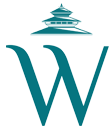



 6.12°C Kathmandu
6.12°C Kathmandu








%20(1).jpg&w=300&height=200)

